How to Use Scenes in Your Games and Projects
What are scenes?
Scenes are now available for everyone!
A scene is a stage where you can lay out objects. You can now make multiple scenes in each project, whether you have the subscription or not.

What are scenes useful for?
Having scenes is very useful for many different types of projects, such as
- games with lots of levels
- books with lots of pages
- animations with different landscapes
How to use scenes
How to create a scene and play the project
When you open a new project, you will now see the option to create a new scene.
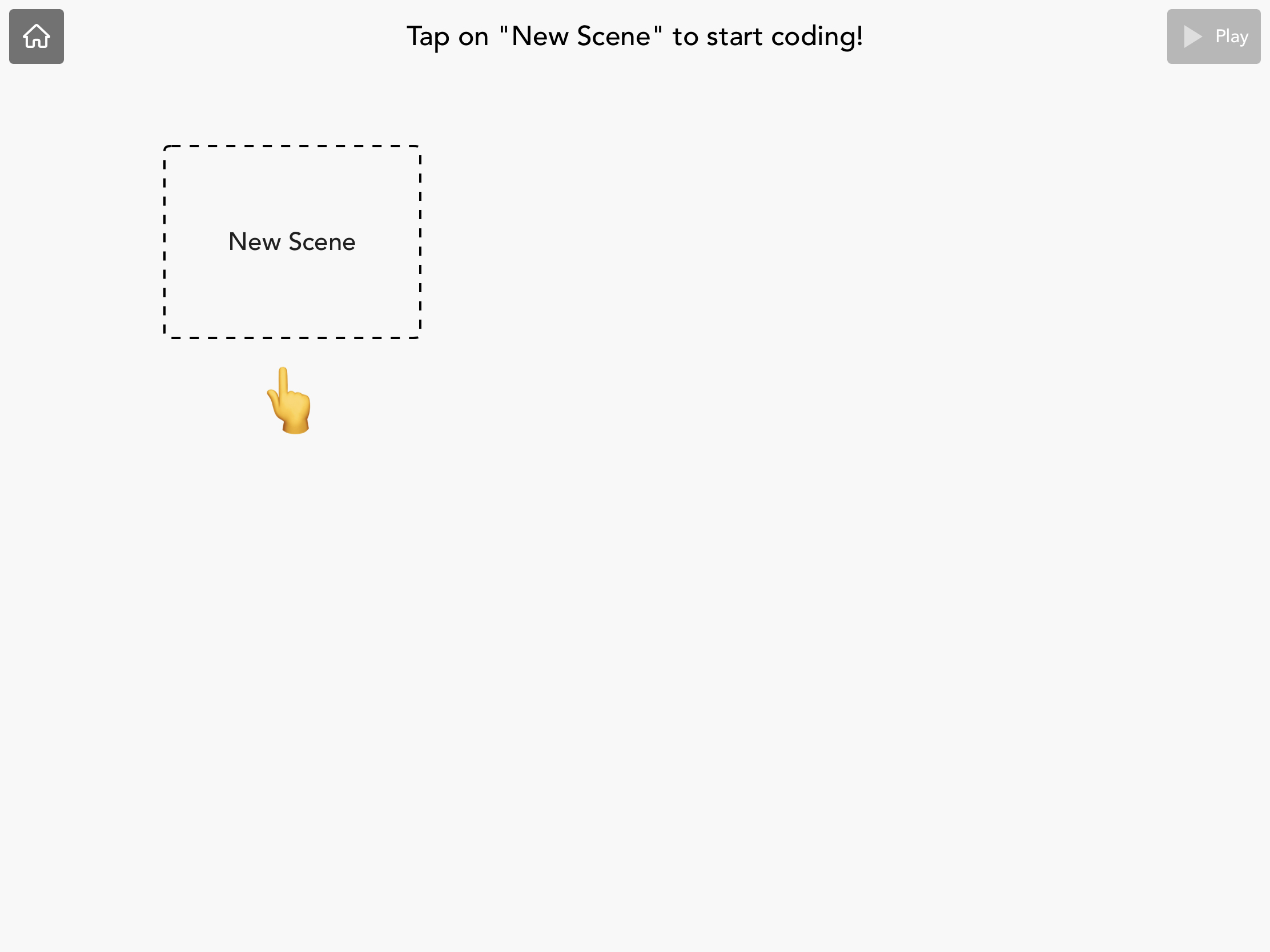
To preview the project from a scene, you can press "Play" and it will start from that scene. Once you have code in your project, the Play button will turn teal so that you can play the code.

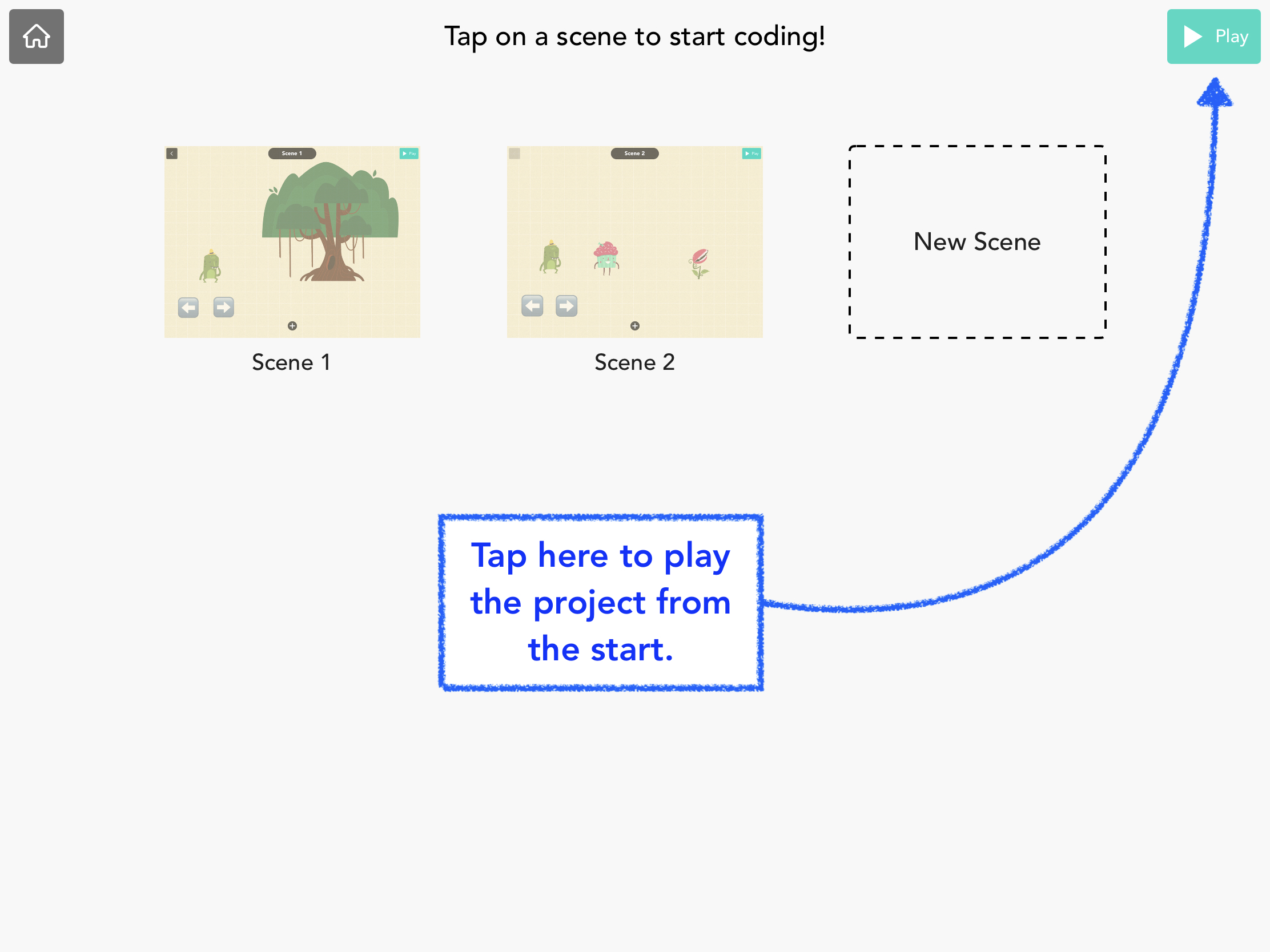
How to reorder, rename, duplicate and delete scenes
In the scenes menu, if you long-press or drag on a scene, you will see a number of options come up. You can:
- rename a scene — change its name
- duplicate a scene — make a copy of the scene with all the objects and code
- delete a scene
 If you drag the scene, it will let you re-order it in the list.
If you drag the scene, it will let you re-order it in the list.

How to change the scene in your game or project
You can use the "Change Scene" block to change to another scene while the project is playing. You can read more on our article for the Change Scene block.

